Inserting an Excel file into a Word document saves you the need to copy and paste the updated data. In fact, the integration allows you to create a link to the original data source. Thus, the Word document is automatically updated when the Excel data changes. Here’s how.
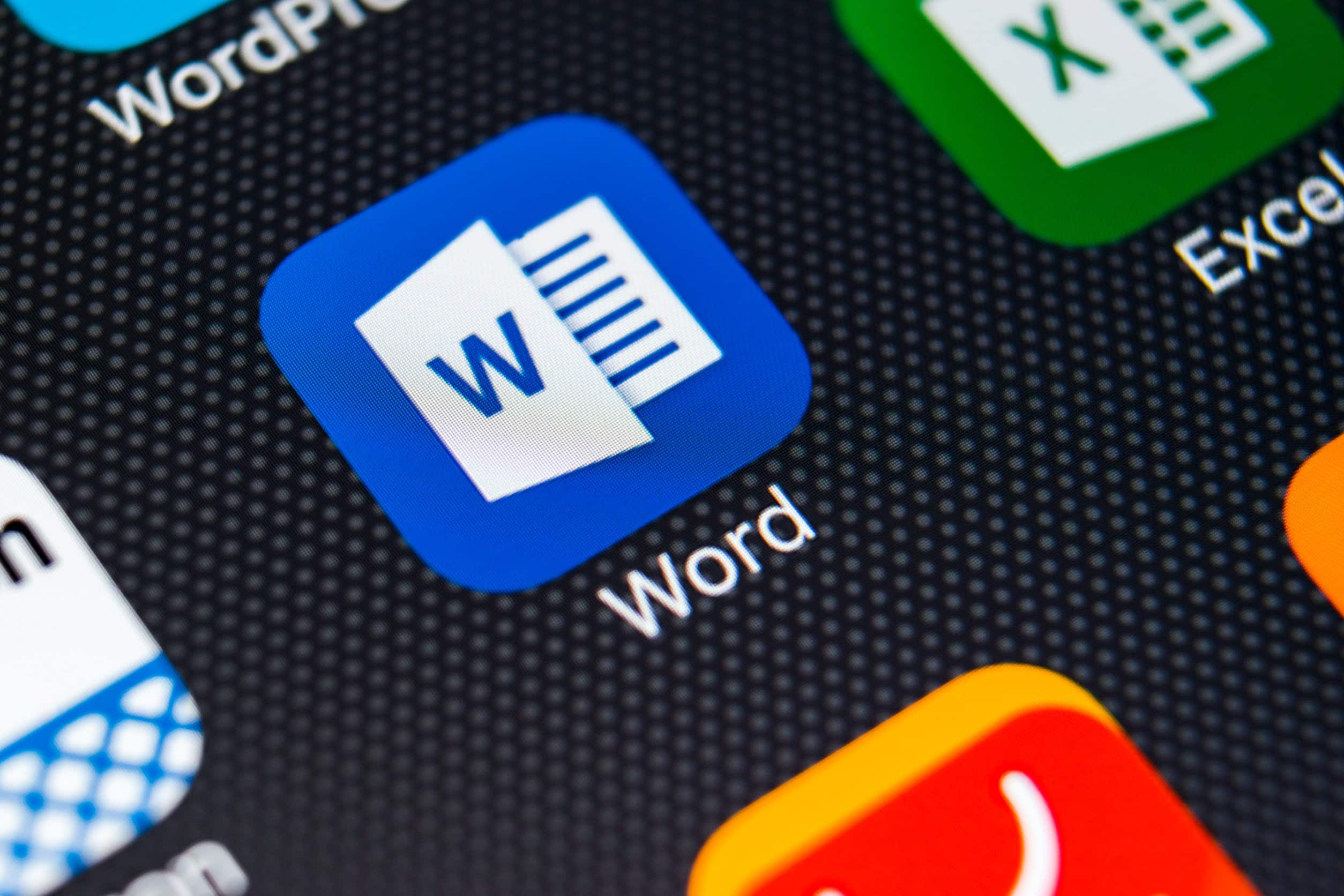
How to link an Excel file to a Word document?
Linking an Excel file to a Word document acts as a one-way link flow that brings the updated Excel data into said Word document. This makes it possible to reduce the file size of Word, since the data is not saved there. If you want to insert any part of the spreadsheet into a Word document, here’s how:
- Open the Word document where you want to insert the spreadsheet.
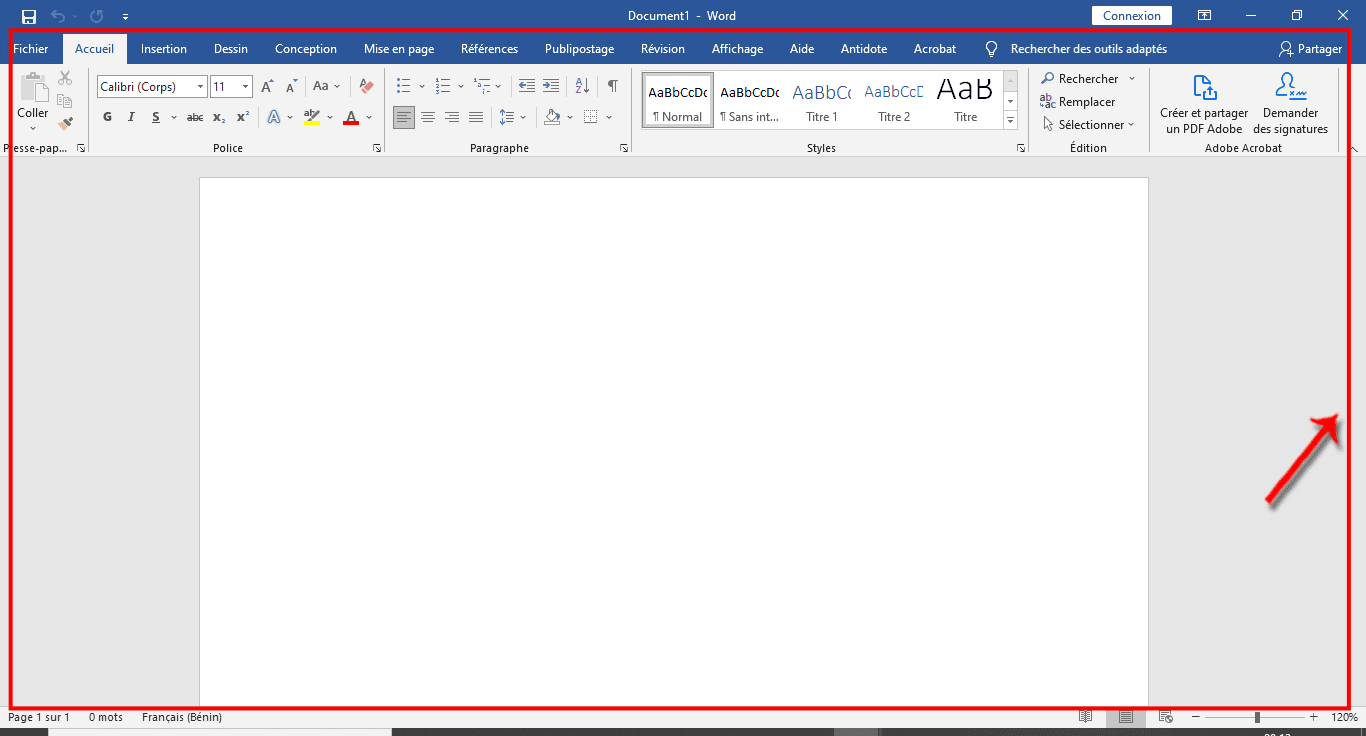
- Next, open the Excel spreadsheet containing the data to insert into the Word document.
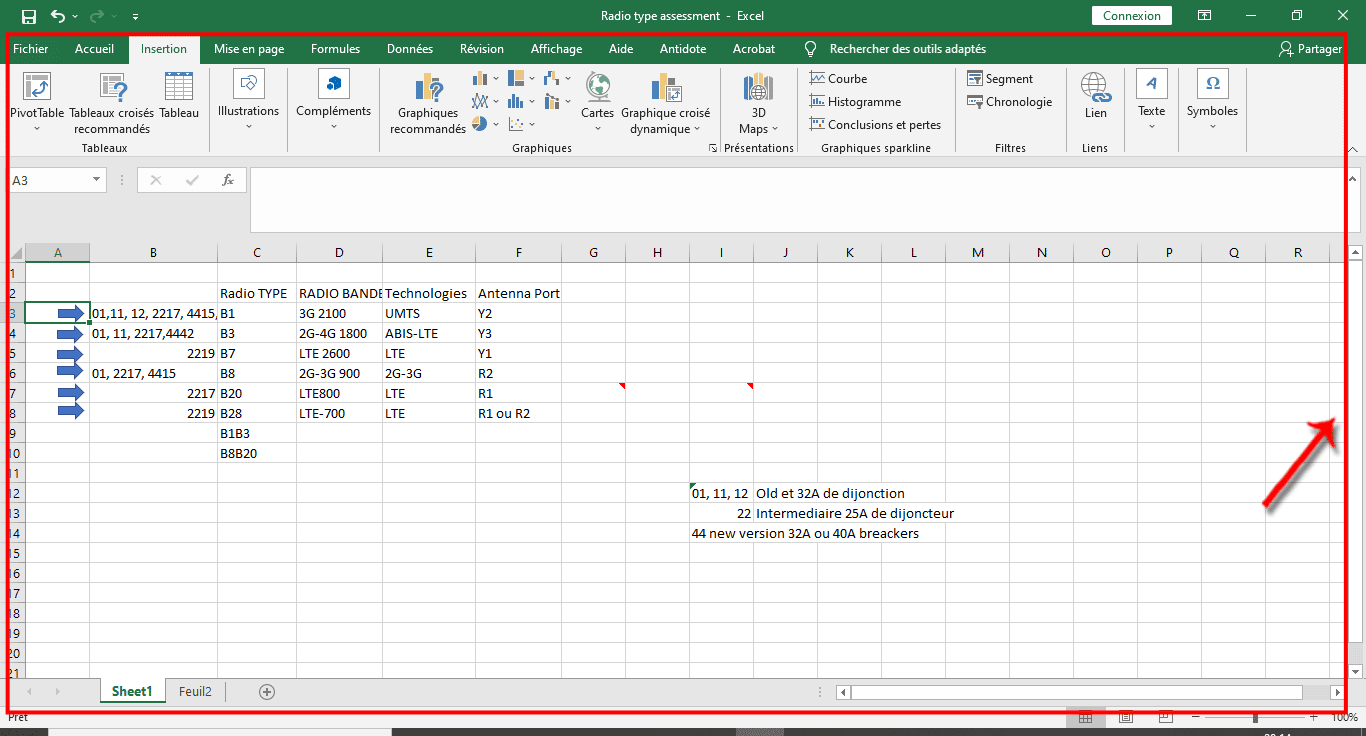
- In the Excel file, select and copy the range of cells to include. But if you later want to include new cells in the spreadsheet, the ideal option would be to select the entire sheet. To select the entire sheet, simply combine the CRTL and A keys.
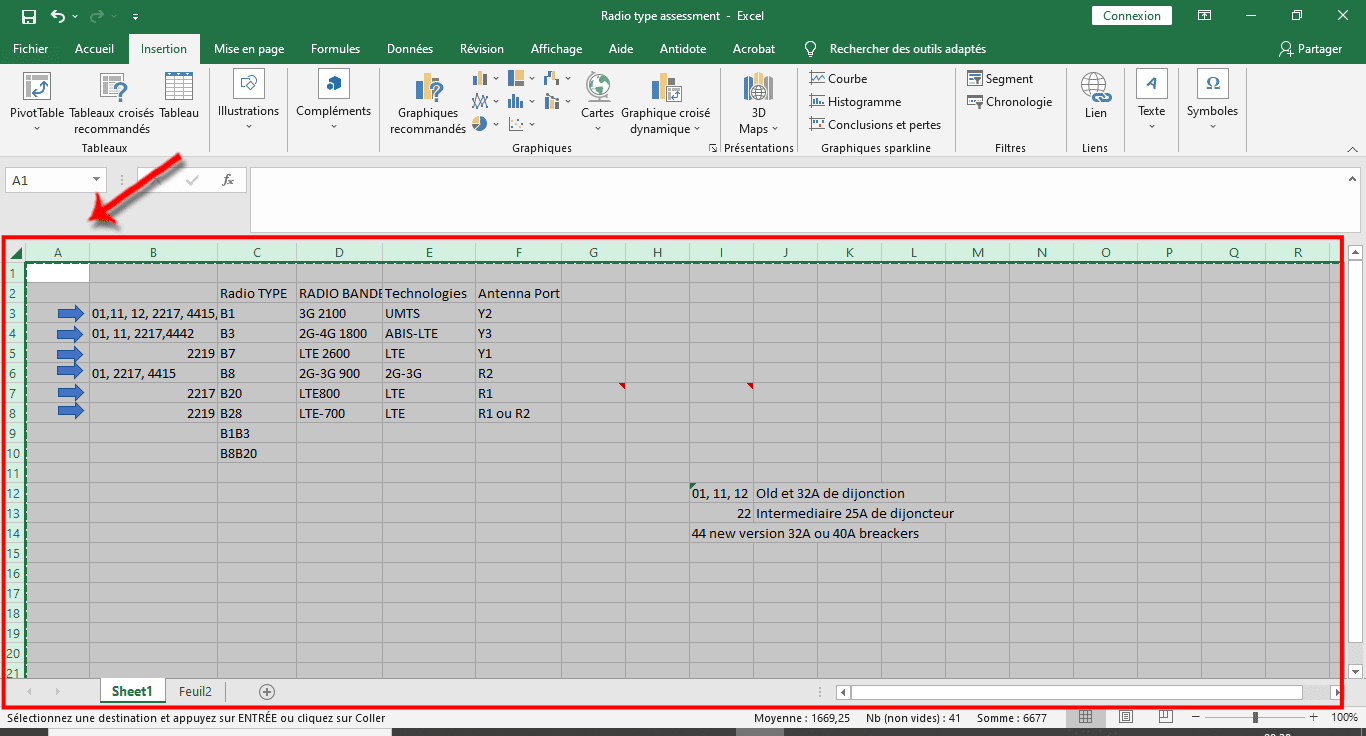
- Now go to the Word file. There, place the cursor where you want to insert the Excel sheet. Right-click on the mouse and click “Link and use destination styles” or “Link and keep source formatting”. These icons are located in the “Paste Options” section.
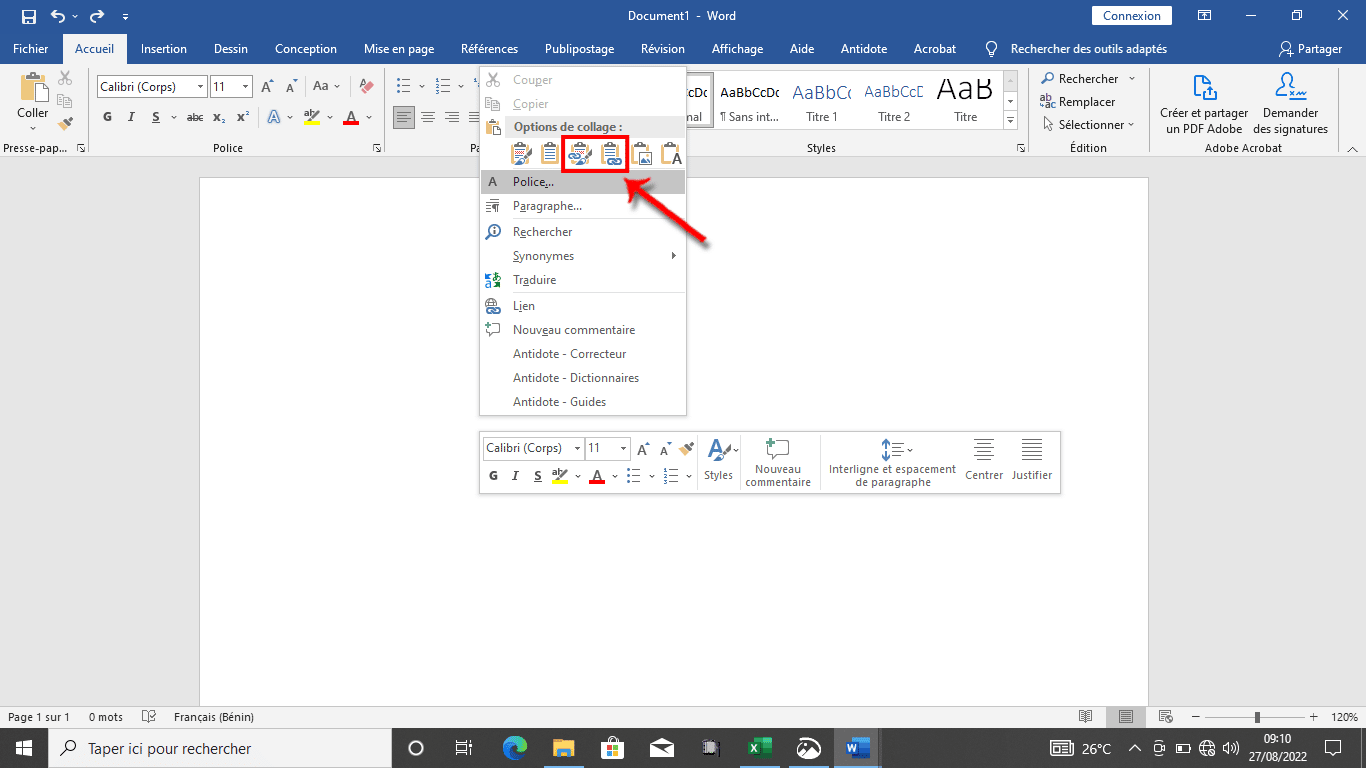
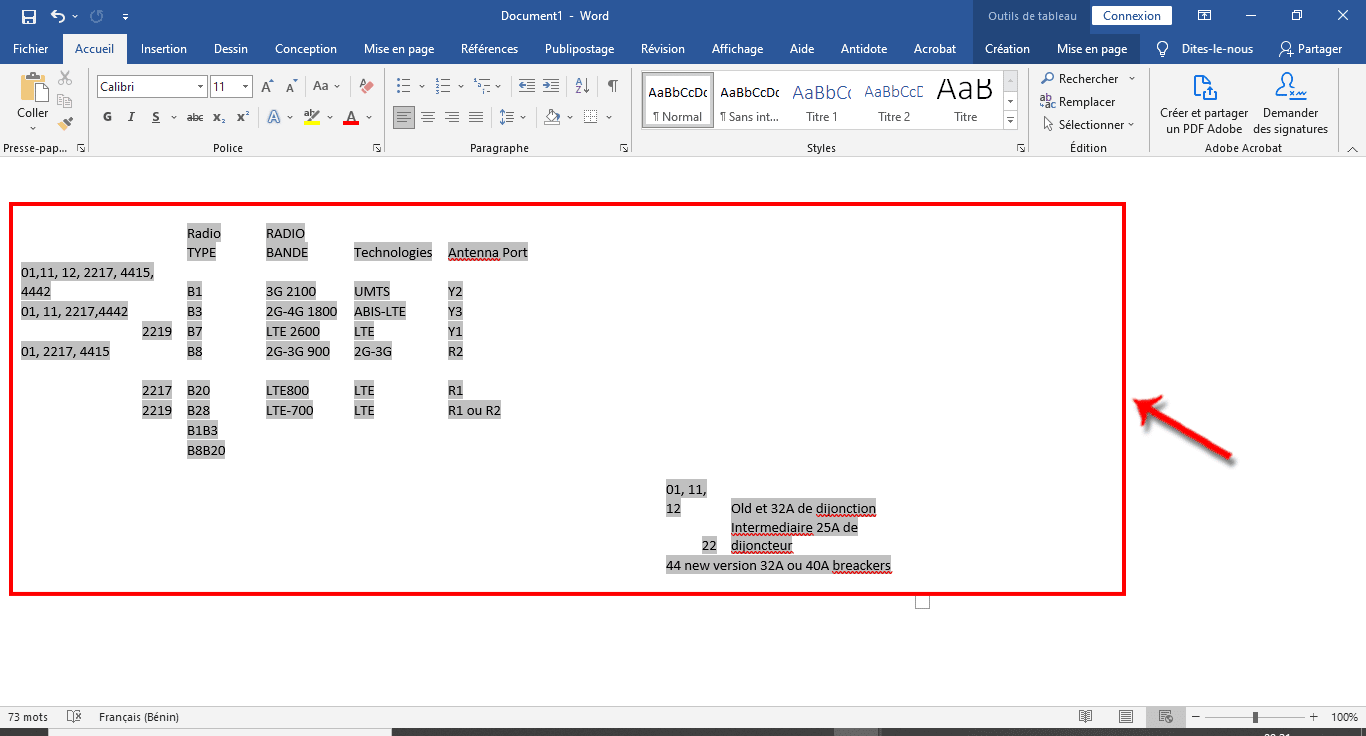
It should be noted that this mode of operation has some limitations. In fact, if you want to transfer a Word file to another computer for use, you must also transfer the Excel file with it. Likewise, the data should only be edited at the Excel spreadsheet level.
How to embed an Excel spreadsheet in a Word document?
The embedding process is very similar to linking an Excel spreadsheet to a Word document. To do this, you have a choice between two methods. You can choose to include the spreadsheet as an object or to insert a table.
Enter a spreadsheet as an object
- Open the Word document where you want to insert the spreadsheet. There, go to the “Insert” tab.
- Click “Object” in the penultimate quadrant from left to right. You can click directly on the icon or click on the arrow next to it and select “Object”.
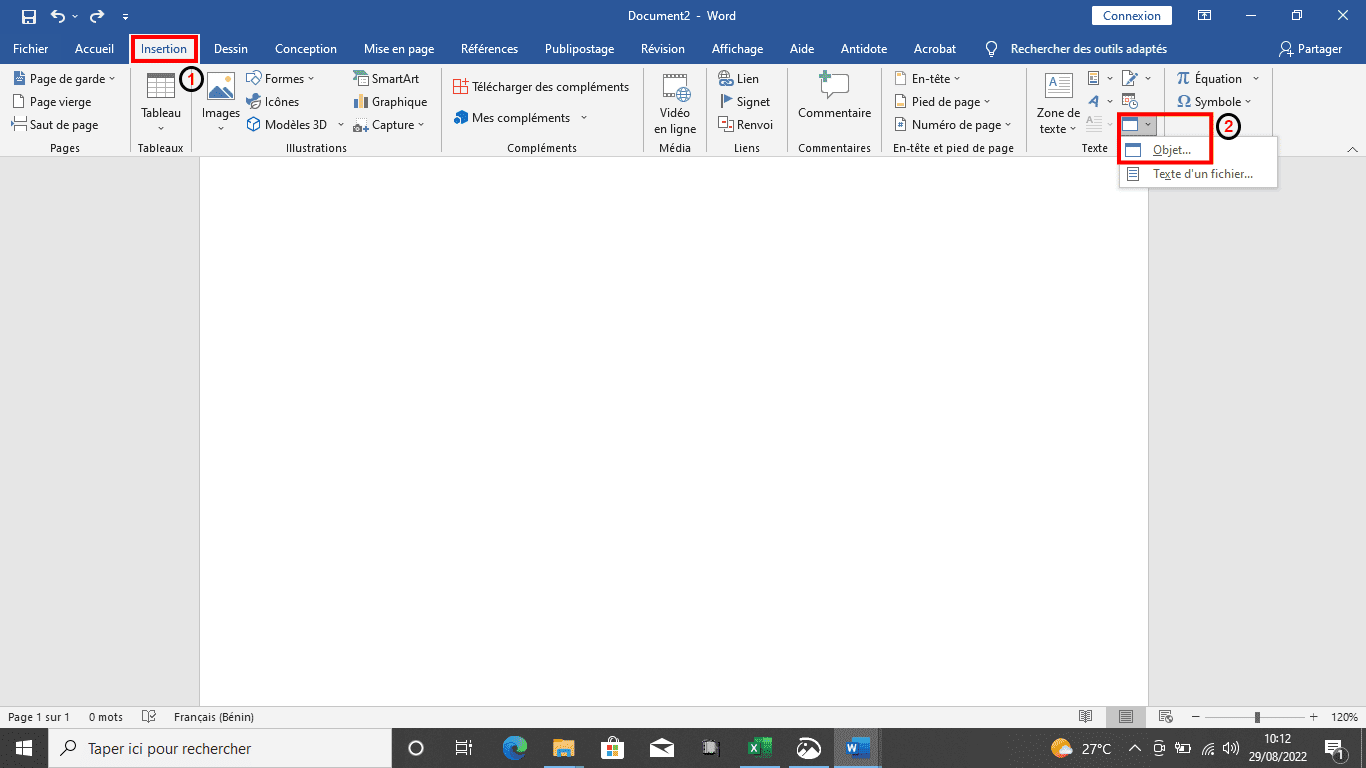
- A dialog will be displayed after this manipulation. There, choose to click on the Create from File tab.
- Under this tab, select Browse and then choose the Excel spreadsheet you’d like to include.
- Once done, click OK.
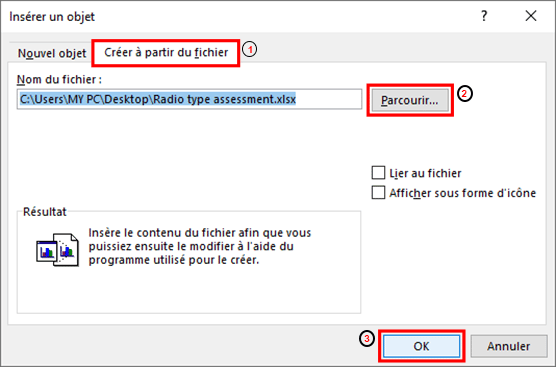
- You have successfully embed an Excel spreadsheet into a Word document.
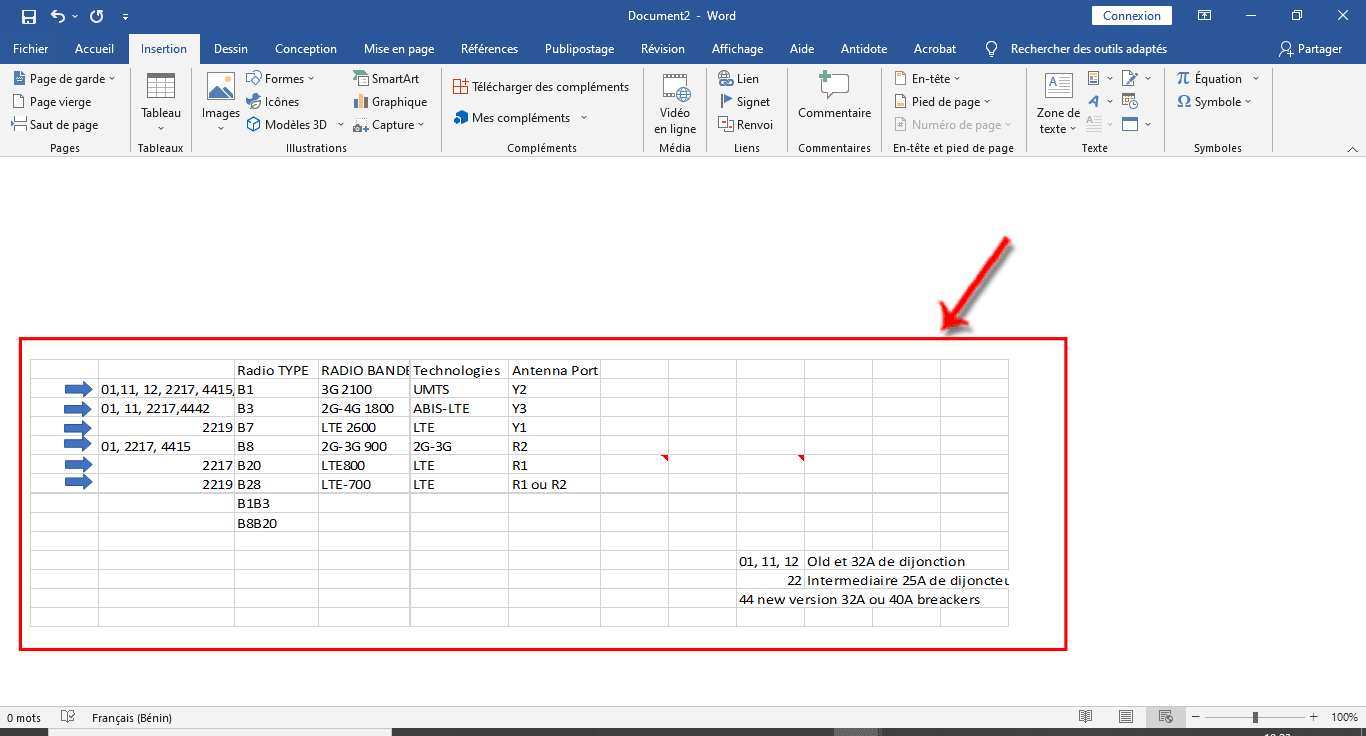
Read also: How do you adjust the brightness of your computer?
Include an Excel sheet as a table in Word
With this method, you will be able to insert the spreadsheet by following the same process as if you were embedding it as an object. The difference is that this will create a blank Excel spreadsheet to fill out. This method is more convenient if you have not created an Excel file yet. Here’s how to insert a spreadsheet as a table in a Word document.
So start by opening the Word document in which you want to embed the spreadsheet and place your cursor where the sheet will be inserted.
- Next, click on the “Insert” tab in the top menu.
- Click “Table”.
- Now select and choose “Excel Spreadsheet”.
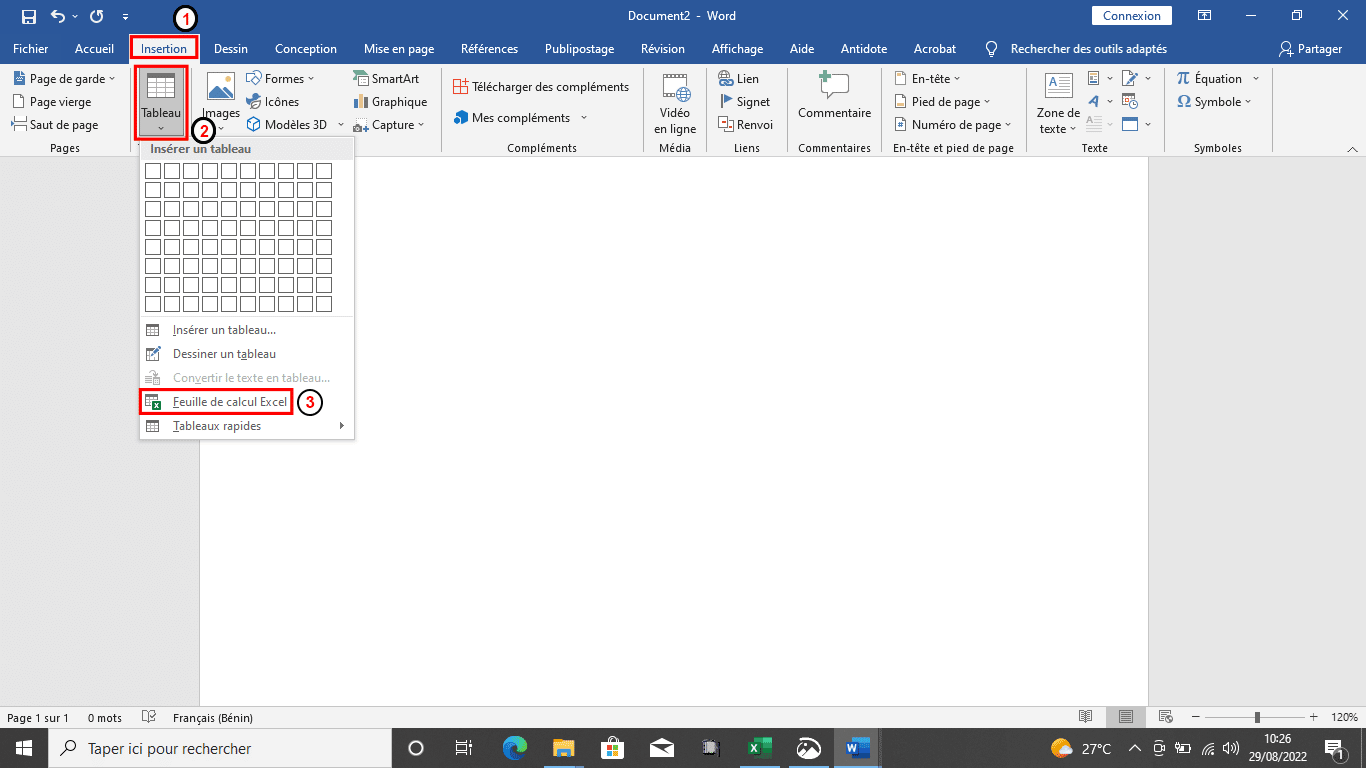
- A blank spreadsheet will open within Microsoft Excel. This gives the opportunity to fill it in later with your data.
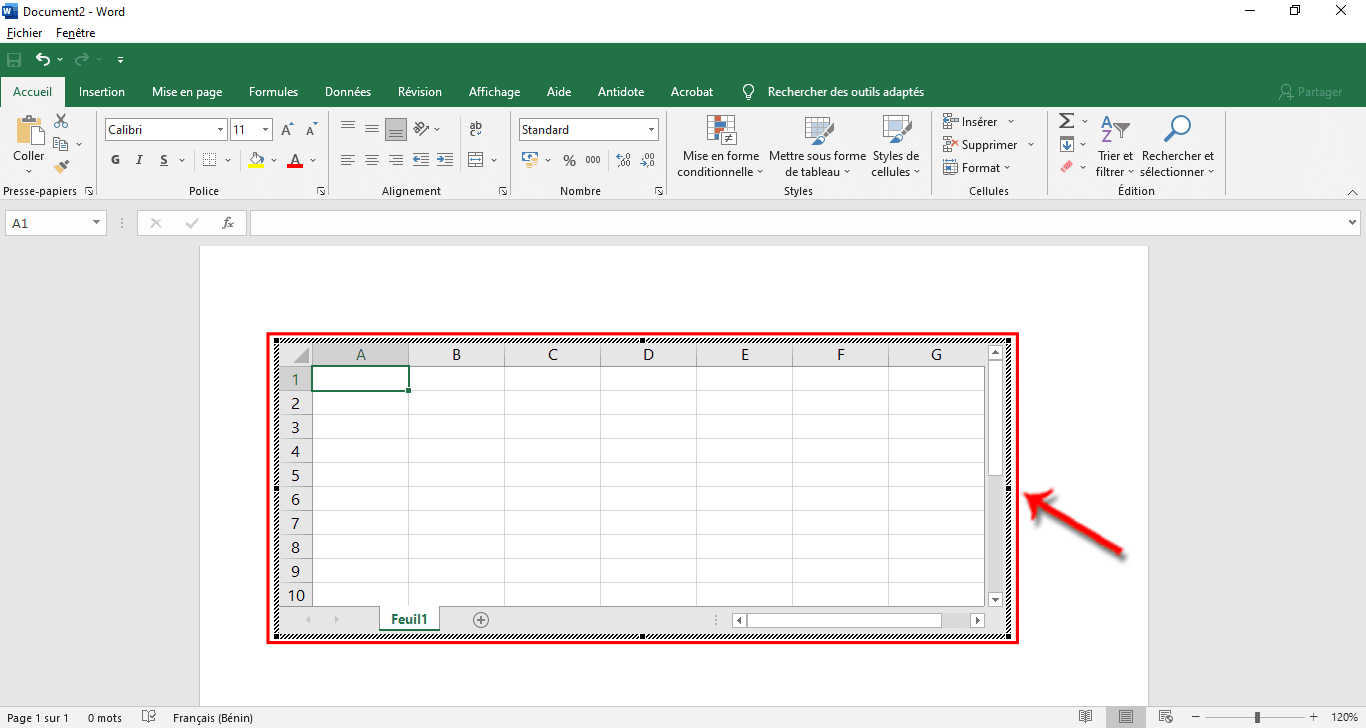
This method allows you to have an Excel file that you can update at any time. The data in the Word table is automatically updated to match the data in the Excel file.

“Hardcore beer fanatic. Falls down a lot. Professional coffee fan. Music ninja.”



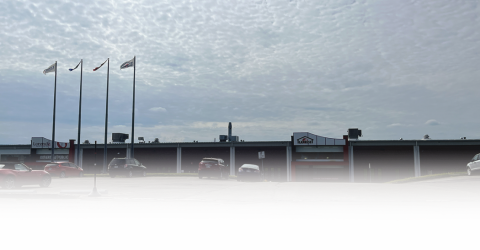

More Stories
SALES / PHOTO SALES – Nikon D850 “5 Star” Bare Body Photo Body at €2,539.00
Discovering a new turning point under the Antarctic ice sheet! What are the consequences?
Record number for an insect!